Apple computers come with a simple editor called TextEdit. If TextEdit isn’t on your Dock, you can find it using LaunchPad.
- Click on the LaunchPad icon on your Dock to view an array of all the applications on your computer.

- If you don’t immediately see TextEdit, you can find it by typing it into the search field.

- Click on the TextEdit icon
If TextEdit displays a New Document window, click the generic New Document icon. Otherwise, open the File menu and select New. - By default, this generic new document is a Rich-Text Format (rtf) document. Remember that we want a plain text file.
Open the Format menu and select Make Plain Text. Alternatively, as the menu shortcut shows, you can depress the Shit, Command, and T keys at the same time to change to plain text.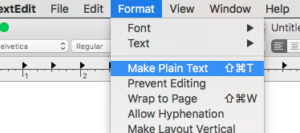
- Enter some text, presumably your HTML or program code.
Save the document using the File menu Save option or Command-S.
Enter your filename, choose a location, and click Save. You can uncheck the “If no extension is provided…” option so TextEdit won’t ask you if you’re sure you want the extension that you type (e.g., .html, .css, .js, .c, .java) rather than “.txt”.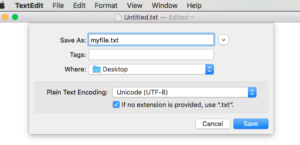
- [Optional] If you want TextEdit to start all new documents as Plain text, open the TextEdit menu and select Preferences (or use the Command-, (comma) key combination). Under the “New Document” tab, select the “Plain text” radio button. Close the window.
- [Optional] In the Preferences window (see previous step), turn off all the options. Otherwise, they will corrupt your files by adding stylized non-ascii quotation marks or spell-check your code.
